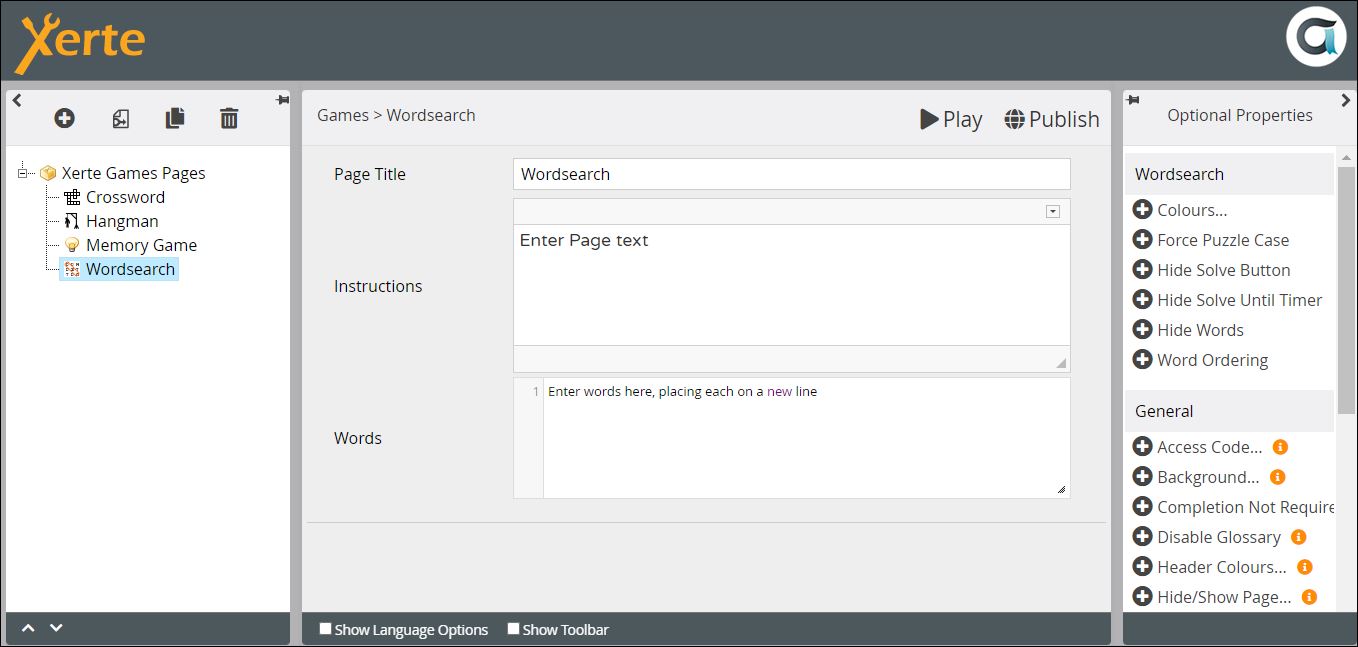games_wordsearch_page
Table of Contents
Games > Wordsearch
This page autogenerates a wordsearch activity in which learners have to locate words written horizontally, vertically or diagonally in a grid. They click on the first letter of each word and then drag to the last letter. If a word is correctly identified, it is highlighted in blue in the grid, and is crossed off the list of words that is displayed next to the grid.
Example demo
or view at Xerte Page Types - Games: Wordsearch (opens in new tab)
Editor interface
Core Properties
| Property | Description | Type | Additional information |
|---|---|---|---|
| Page Title | Text that appears in header of published page. | Text | |
| Instructions | Any instructions, context or explanations for the activity. | Text+ (Toolbar) | |
| Words | Enter words or phrases here. Each word must go on a new line. | Text | You cannot format this text. |
Optional Properties
| Property | Description | Type | Additional information |
|---|---|---|---|
| Colours: Select | Highlight colour as learner drags across words. | Colour Picker | |
| Colours: Found | Highlight colour for successfully identified words. | Colour Picker | |
| Colours: Complete | Highlight colour of unfound words if learner clicks on Solve Puzzle before successful completion. | Colour Picker | |
| Colours: Solved | Highlight colour of words when puzzle successfully completed. | Colour Picker | |
| Colours: Highlight | After the puzzle is solved, click the tab button to see this highlight colour identify each word in turn. | Colour Picker | |
| Force Puzzle Case | Sets the case of the words {Uppercase/Lowercase/As Typed}. | Drop down | |
| Hide Solve Button | Hides the Solve button. | Check box | |
| Hide Solve Until Timer | If the Page Timer (added from General Optional Properties) is used, the Solve button will appear once the timer runs down to zero. | Check box | |
| Hide words | Hides the list of words to be identified. If you choose to hide the list of words, it is recommended that, in the Page Text, you tell learners how many words to find. | Check box | |
| Word ordering | The order in which the words are listed {None/Alphabetical/Random}. If you choose None, they are listed in the order they were entered into the editor. | Drop down |
Language Options
| Property | Description | Type | Additional information |
|---|---|---|---|
| Solve Button Label | Text on the button which shows all the correct answers | Text | Default - “Solve Puzzle” |
| Retry Button Label | Text on the button to reset and restart the activity | Text | Default - “Restart Puzzle” |
| Alternative Fill Characters | Choose which characters fill the non-answer cells. | Text | Xerte fills the grid with random letters of the alphabet if you do not select this option. |
games_wordsearch_page.txt · Last modified: by jsmith