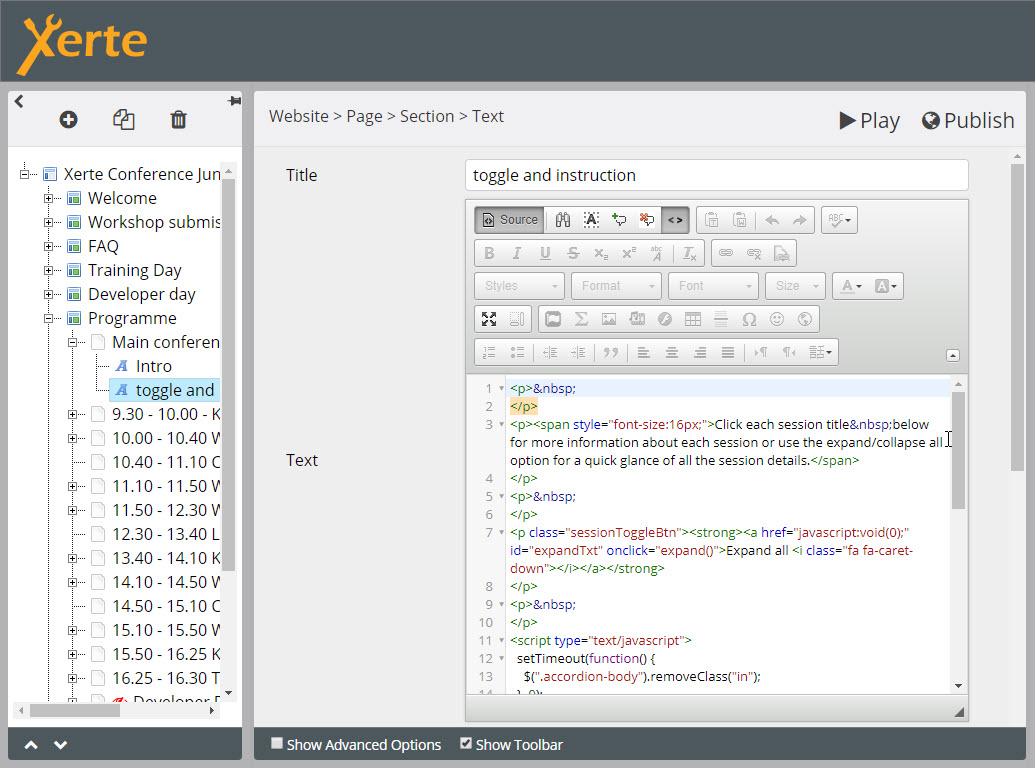Supporting each other
Community forums
|
Welcome,
Guest
|
The place for more technical questions for those who want to create new pagetypes or bespoke functionality.
|
TOPIC:
Accordion navigator in Bootstrap 7 years 6 months ago #5103
|
|
Please Log in or Create an account to join the conversation. |
Accordion navigator in Bootstrap 7 years 6 months ago #5105
|
|
Please Log in or Create an account to join the conversation. |
Accordion navigator in Bootstrap 7 years 6 months ago #5106
|
|
Please Log in or Create an account to join the conversation. |
Accordion navigator in Bootstrap 7 years 6 months ago #5107
|
|
Please Log in or Create an account to join the conversation. |
|
Moderators: JohnSmith
Time to create page: 0.061 seconds