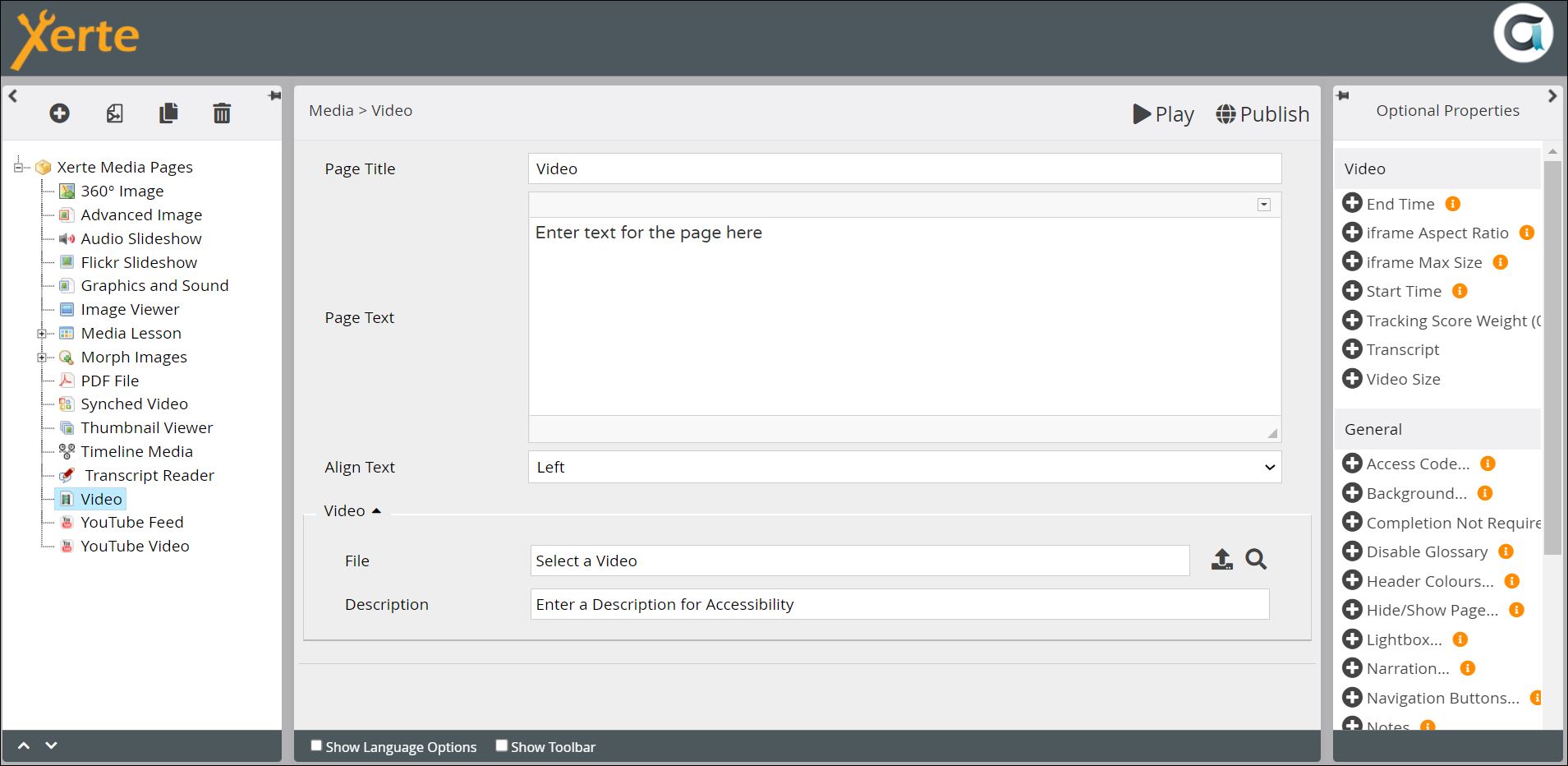Table of Contents
Media > Video
This page presents a video, together with any related text, images or other content. The video can either be uploaded into Xerte (only advisable for small files), or (preferably) embedded as a link to a video platform such as YouTube or Vimeo. There is no interactivity for the learner, other than the typical video controls. See the Working with Video page for general advice on using video.

Example demo
or view at Xerte Page Types - Media: Video (opens in new tab)
Editor interface
Core Properties
| Property | Description | Type | Additional information |
|---|---|---|---|
| Page Title | Text that appears in the header of the published page | Text | |
| Page Text | Adds text, for example instructions or explanations, that displays either to the right or left of the video panel (see below) | Text+ (Toolbar) | You can also include images, tables, diagrams etc, through the Page Text editor. |
| Align Text | Puts the Page Text in either the right or left panel. | Drop-down | |
| Video: File | Adds the video, either as a URL for a video platform, or uploaded through Media Browser | URL/Link to Media Browser | |
| Video: Description | Adds a description of the video for accessibility | Text | |
Video: Full Size  New in 3.14 New in 3.14 | Displays the video across the full screen. When this option is chosen there is no option to add any text to the page. | Tick box |
Optional Properties
Page-specific
| Property | Description | Type | Additional information |
|---|---|---|---|
| End Time | Add the end time in seconds (e.g. 16 | Number | Only necessary if you want to play a section of the video |
| iframe Aspect Ratio | Aspect ratio of the iframe if used instead of uploading video (e.g. 16:9) | Number | |
| iframe Max Size | The maximum width of the iframe relative to the page width. Enter a value between 0.1 and 1 | Number | |
| Start Time | Add the start time in seconds | Number | Only necessary if you want to play a section of the video |
| Tracking Score Weight (0=Off) | Allows the task on the page to be weighted relative to other scored pages in the project. | Number | See the Tracking and Weighting page for more information on weighting. |
| Transcript | Adds a transcript, which appears when the learner clicks on a Transcript button (see Language Options below) | Text+ (Toolbar) | |
| Video Size | Sets the height and width of the video in pixels (Width, Height) | Number |
Language Options
| Property | Description | Type | Additional information |
|---|---|---|---|
| Transcript Button Label | The text on the Transcript Button | Text | Default - “Transcript” |
Further Information
If you only have one video, this will display more attractively as a Media Lesson page (you will need to delete the Other Content panel in Media Lesson).