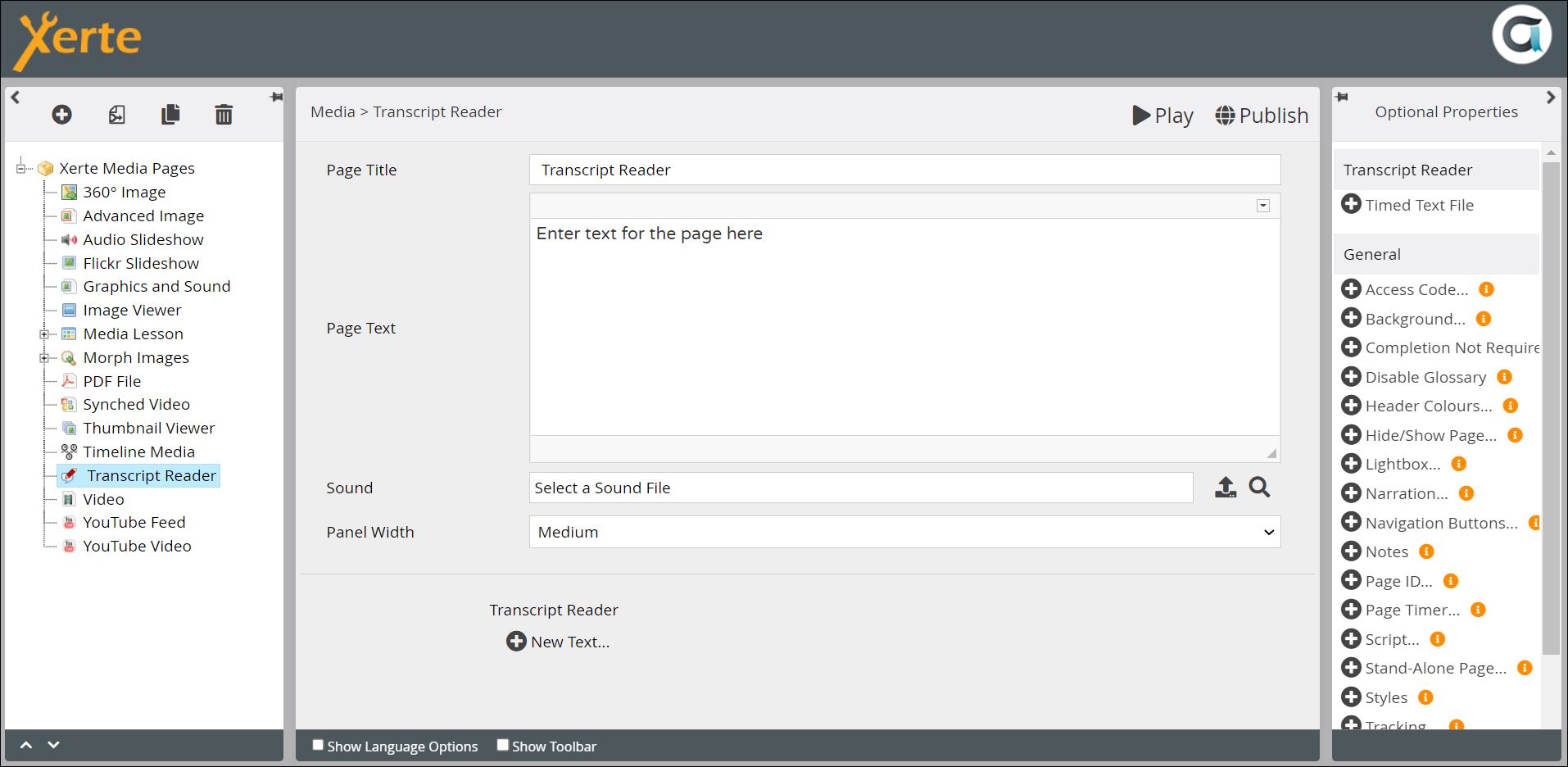Table of Contents
Media > Transcript Reader
This page allows for points on an audio recording to be synched with sections of text. This can be used to synch a transcript with an audio recording, but as the written text does not have to match the audio, the range of potential uses is broader.
The Synched Video page type produces similar effects for video.
Example demo
or view at Xerte Page Types - Media: Transcript Reader (opens in new tab)
Editor interface
Top Level: Core Properties
| Property | Description | Type | Additional information |
|---|---|---|---|
| Page Title | Text that appears in the header of the published page | Text | |
| Page Text | This is some text, for example instructions or explanations, that displays in the left-hand panel. It is always visible on the page. | Text+ (Toolbar) | You can also include images, tables, diagrams etc, through the Page Text editor. |
| Sound | Add your audio file here, through the Media Browser | Link to Media Browser | |
| Panel Width | Dimension of the right panel where the synched text is displayed. Choose from {Small/Medium/Large/Full}. | Drop-down | Full will mean that any Page Text you have added is not visible to learners. |
Top Level: Optional Properties
Page-specific
| Property | Description | Type | Additional information |
|---|---|---|---|
| Timed Text File | As an alternative to adding each Synch Point and associated text manually, you can upload a Timed Text File here. | Link to Browser |
See General Optional Properties
There are no Language Options for this page type.
After you have created the settings and added the link to the audio file, you need to add the synch points and the text that appears at each one. Click on New Text.
New Text
| Property | Description | Type | Additional information |
|---|---|---|---|
| Label | Adds a label which appears in the page structure for authors, but is not visible to learners. | Text | |
| Text | Add the text you want synched with a particular section of the audio | Text+ (Toolbar) | You can also include, images, diagrams, tables etc, through the Text editor. |
| Synch Point | Add the Synch Point as the number of seconds into the audio. For example, to synch at 2 minutes 15 seconds into the audio, enter “135”. | Number |