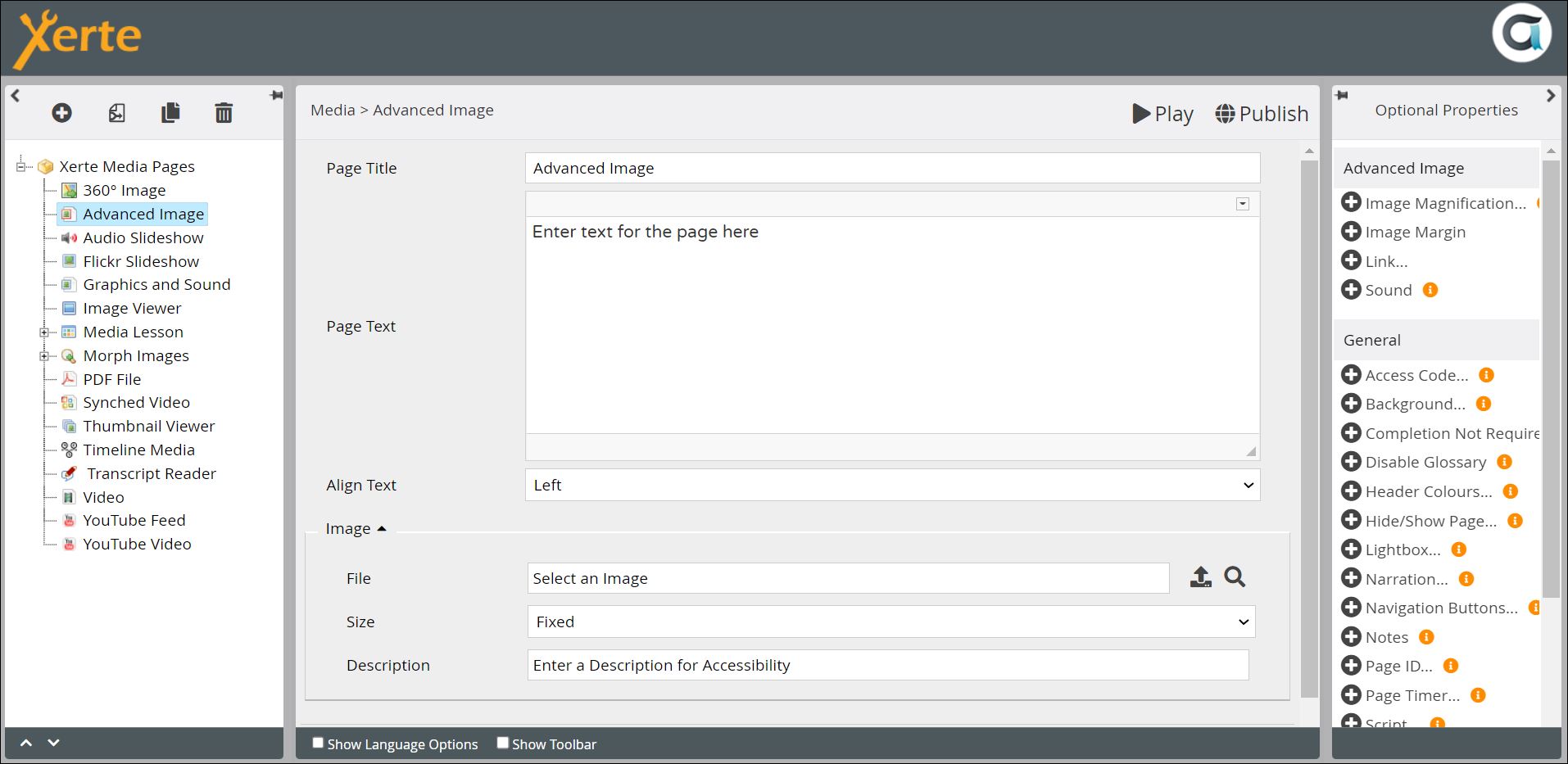Table of Contents
Media > Advanced Image
This page displays an image, with a magnifier to zoom in on parts of the image on mouseover. 
Example demo
or view at Xerte Page Types - Media: Advanced Image (opens in new tab)
Editor interface
Main Pane
| Property | Description | Type | Additional information |
|---|---|---|---|
| Page Title | Text that appears in header of published page | Text | |
| Page Text | Text and any other content you want to have displayed on the page | Text+ | You can add images, tables, sound, video and other content through the Text editor. |
| Align Text | Aligns text relative to the image {Left/Right/Top/Bottom} | Drop down | |
| Image: File | Upload the image here, through the Media Browser | Link to Media Browser | |
| Image: Size | Sets the size of the image {Small/Medium/Large/Fixed/Full screen} | Drop down | Fixed refers to the size of the image as imported into Media Browser. |
| Image: Description | Description for Accessibility |
Optional Properties
| Property | Description | Type | Additional information |
|---|---|---|---|
| Image Magnification: Magnifier | Enables or disables the Magnifier | Check box | |
| Image Magnification: Size | Sets the size of the Magnifier circle | Number | |
| Image Magnification: Force Magnification | Magnification will only work when the image displayed is less than or equal to 80% of the original image size. This forces magnification on all images | Check box | |
| Image Margin | Adds a margin with a drop shadow | Check box | |
| Link: URL | Adds a link which appears as an icon in the bottom margin of the image | URL | |
| Link: Description |  Adds a description for accessibility? Adds a description for accessibility? | ||
| Link: Target |  | ||
| Sound | Adds an audio player below the image | Link to Media Browser |