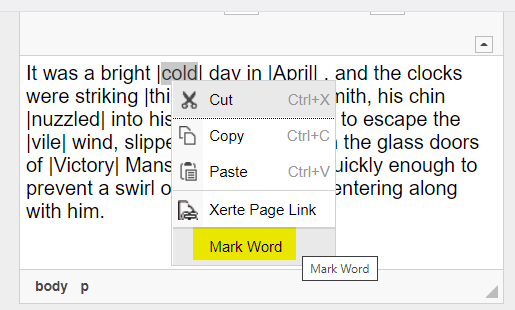Table of Contents
Mark Word
The 'Mark Word' feature in Xerte allows authors to select some chosen text as the significant part of an interactive activity. These might be, for example, words or phrases presented as gaps on Gap Fill pages, words or phrases which provide a response when clicked on Interactive Text pages.
For example, in the sentence below, the words fox and dog have been 'marked up', illustrated with the pipe symbol (vertical line) either side of the word.
The quick brown |fox| jumps over the lazy |dog|.
In a Gap Fill interactive exercise this would result in Xerte presenting the sentence to the viewer with fox and dog missing, ready for them to drag or type the missing words in place.
The quick brown —– jumps over the lazy —–.
Although the 'Mark Word' option is present in the right-click context menu, whenever text is highlighted in any Xerte text editor, in practical terms it is only useful in the following pages.
- Interactivity > Gap Fill
- Drag Drop - text is marked up by delimiter to identify which words will be presented as draggable text, to be dropped into a missing word or phrase.
- Fill in Blank - text is marked up by delimiter to identify which words or phrases will be missing from the presented text.
- Drop Down Menu - text is marked up by delimiter to identify the correct answer to be displayed in a drop-down menu, along with a list of distractors, i.e. alternative 'incorrect' answers.
- Interactivity > Interactive Text
- Groups - text is marked up by delimiters that differ for each 'group' (i.e. category) used in the activity. E.g., in a piece of prose writing the words may be grouped by nouns, adjectives, or verbs. Words in the prose could be marked up to represent these groups using '*', '#' and '$'.
Delimiters
'Mark Word' works in tandem with a feature called 'Delimiters'. In the example above the delimiter is the pipe symbol (vertical line) which identifies the start and end of the chosen text.
For example, in the following sentence the words 'brown fox' and 'lazy dog' have been marked using the pipe | delimiter.
The quick |brown fox| jumps over the |lazy dog|.
Delimiters can be used to marks words but also for identifying correct answers, for separating options (called distractors) or for separating items in a drop-down menu.
Delimiters can use keyboard symbols; these are the default ones used in the Gap Fill page:
- '|' pipe
- ',' comma
- '/' slash
- ' ' space - this one is used specifically for 'distractors' (see below)
It can be helpful to change the delimiter if it interferes with the text the author wishes to mark.
For example, the following article reference could be used as the basis of a drag and drop activity but includes a range of keyboard symbols (for punctuation and a web address) so it may be easier to change the delimiter to something different altogether, such as an asterisk '*'.
*Nikoi, S.K., Rowlett, T., Armellini, A., Witthaus, G. and Samuel K. Nikoi, T.R., Alejandro Armellini and Gabi Witthaus,* *2011.* *CORRE: a framework for evaluating and transforming teaching materials into open educational resources.* *Open Learning [Online], 26(3), pp.191–207.* *Available from: https://doi.org/10.1080/02680513.2011.611681.*
Distractors
Distractors are used to add alternative 'incorrect answers' to interactive activities where the learner can choose the correct answer from a range of options.
For example, in the sentence below you could present a range of potential options that could fit the scenario. The learner then needs to consider their chosen answer more carefully.
The quick brown —– jumps over the lazy —–.
- Marked words: fox and dog
- Distractors: cat and weasel
Distractors are particularly important for Drop Down Menu activities, created in the Gap Fill page, as without them only the marked words appear in the menu. This makes it very easy to select the correct answer!