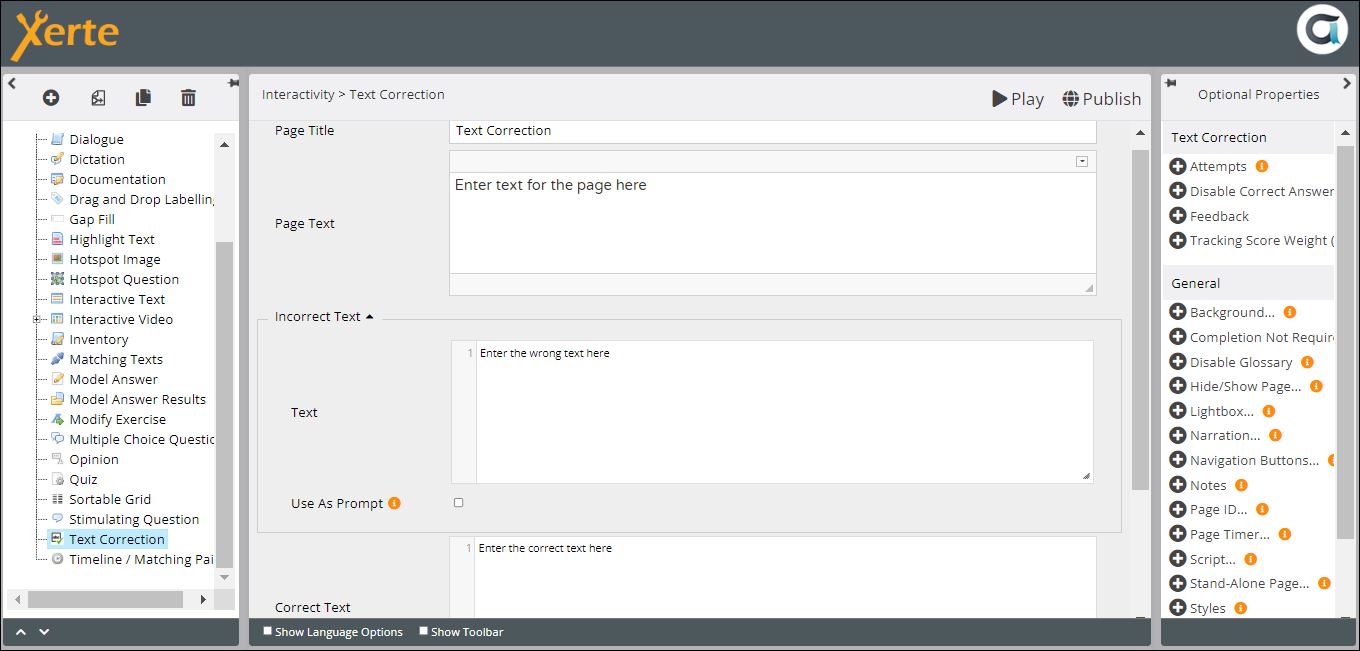Table of Contents
Interactivity > Text Correction
A page that presents a text including some errors which need to be identified and corrected. The learner edits the text in a text-entry box. On submission Xerte compares the learner text to the correct version and gives automated assessment; this is simply whether it exactly matches the correct version, or whether there are still differences.
This page type is similar to Modify Exercise, except here the learner needs to make the comparison manually.
Example demo
or view at Xerte Page Types > Interactivity: Text Correction (opens in new tab).
Editor Interface
Core Properties
| Property | Description | Type | Additional information |
|---|---|---|---|
| Page Title | Text that appears in header of published page. | Text | |
| Instruction | Content that appears at the top of the page. | Text+ | Use this to give the context or instructions for the task. Other content (e.g. images, audio, video) can be embedded here. |
| Incorrect Text | The text that is presented to the learner for correction. | Text | This text cannot be formatted. |
| Use as Prompt | Pre-populates the Answer box with the Incorrect Text, so that the learner does not have to copy and paste it. | Tick box | It is recommended that this box is ticked, particularly for longer texts. |
| Correct text | The correct version of the text. | Text | Care needs to be taken that unwanted differences are not inadvertently included (e.g. extra spaces). |
| Align Text | Puts all the text in either the left or right panel {Left/Right}. | Drop-down | |
| Panel Width | Dimension of the right panel (with the Answer box). Choose from {Small/Medium/Large/Full}. Full puts the Page Text above the Answer box. | Drop-down |
Optional Properties
Page-specific
| Property | Description | Type | Additional information |
|---|---|---|---|
| Attempts | Set the number of attempts you will allow the learner before showing the correct answer. | Number | |
| Disable Correct Answer | The number of attempts remaining (see setting in table above). | Text | Default - “Attempts remaining” |
| Feedback | Any additional feedback the author wants to include (see also label for heading in Optional Properties below). | Text | Default - “Your answer is correct” |
| Tracking Score Weight (0=Off) | Allows the task on the page to be weighted relative to other scored pages in the project. | Number | See the Tracking and Weighting page for more information on weighting. |
General
Language Options
| Property | Description | Type | Additional information |
|---|---|---|---|
| Check Button text | Text that appears on the button for submitting answer. | Text | Default - “Submit” |
| Attempt Label | The number of attempts remaining (see setting in table above). | Text | Default - “Attempts remaining” |
| Passed the test | Feedback if the learner submission is identical to the correct version. | Text | Default - “Your answer is correct” |
| Failed the test | Feedback if there are any differences between the learner submission and the correct version. | Text | Default - “Your answer is incorrect” |
| Text incomplete | Feedback if the learner clicks on the Check Button without attempting the task. | Text | Default - “You have not attempted the question” |
| Correct Answer | Heading for the correct version, which appears on submission. | Text | Default - “Correct Answer” |
| Feedback | Heading for any additional feedback the author wants to include. This only appears if Feedback has been added from the Optional Properties. | Text | Default - “Feedback” |
| Answer | The text box where the answer is entered has this label for accessibility so that those using screen readers know what they are expected to enter in the box. | Text | Default - “Answer” |
Further information
The text in the Incorrect Text and Correct Text fields in the Editor cannot be formatted.